Welcome to the world of .NET development, where creativity meets cutting-edge technology! If you’re looking to elevate your applications with powerful web technologies, then ChromiumFX is a game-changer. Imagine embedding a full-featured Chromium browser directly into your desktop application — enabling modern UI/UX, JavaScript interactivity, and web-based tools all inside a native .NET environment.
In this article, we’ll walk you through:
- What ChromiumFX is
- Why it matters to .NET developers
- How to set it up
- Basic use cases
- Best practices and next steps
Let’s dive into the future of hybrid app development.
What is ChromiumFX?
ChromiumFX (Cfx) is a .NET binding for the Chromium Embedded Framework (CEF). Essentially, it allows developers to embed a Chromium-based browser (like Google Chrome) within their Windows desktop applications using .NET languages like C#, VB.NET, or F#.
ChromiumFX bridges the gap between native desktop performance and web-based flexibility by letting you:
- Render HTML5, CSS3, and JavaScript content inside a WinForms or WPF application
- Call .NET methods from JavaScript and vice versa
- Create complex web-powered UIs with native integration
ChromiumFX is particularly valuable when developing:
- Hybrid desktop applications
- Internal enterprise tools
- Browsers or custom web clients
- Software that integrates modern web apps into a desktop experience
Why Choose ChromiumFX Over Alternatives?
While other browser integrations exist — like CefSharp, WebView2, or Awesomium — ChromiumFX stands out for its:
High Performance and Stability
ChromiumFX is built directly on top of CEF, providing a stable and high-performance rendering engine based on Google Chrome. This ensures compatibility with the latest web standards and JavaScript engines.
Deep .NET Integration
With ChromiumFX, developers can seamlessly bridge communication between the .NET back-end and the web front-end, allowing for event handling, data transfer, and dynamic UI updates.
Full Customization
You’re not tied to browser chrome or tabs. ChromiumFX gives you full control over the rendering surface, events, lifecycle, and browser instances.
Setting Up ChromiumFX in a .NET Project
Getting started with ChromiumFX may seem daunting, but with a step-by-step approach, you’ll be running a Chromium browser inside your app in no time.
Step 1: Download ChromiumFX
Since ChromiumFX is not available directly via NuGet like CefSharp, you’ll need to:
- Download the latest release or clone the repo
- Build the project or use the provided prebuilt binaries
Make sure you also grab the matching CEF binaries (from https://cef-builds.spotifycdn.com/).
Step 2: Set Up Your .NET Project
You can use WinForms or WPF, but for beginners, WinForms is usually the easier starting point.
- Open Visual Studio and create a new Windows Forms App (.NET Framework)
- Add references to ChromiumFX assemblies (usually ChromiumFX.dll, ChromiumFX.Win.dll, etc.)
- Place all necessary CEF binaries in your output directory
Real-World Use Cases of ChromiumFX in .NET
1. Internal Business Tools
Embed dashboards, CRMs, or cloud services directly inside your native enterprise apps.
2. UI/UX Prototyping
Use HTML/CSS to prototype rich interfaces that interact with C# logic behind the scenes.
3. Testing and Automation
Simulate user interaction or build custom web scraping/browser automation tools.
4. Hybrid App Development
Create apps that blend the speed of native code with the flexibility of the web — e.g., Electron-like apps but in .NET.
Common Pitfalls and How to Avoid Them
File Path Issues
CEF requires specific file placements. Ensure all binaries (like .pak, .bin, .dat) are in the same directory as your executable.
Debug vs Release Mismatches
CEF builds can be picky. Always match your CEF binary version to your ChromiumFX bindings and compile mode.
Missing Dependencies
Install Visual C++ Redistributables (often required by CEF). Without them, your browser window may silently fail.
Pro Tips for Working with ChromiumFX
- Use local HTML files during development for rapid iteration
- Enable DevTools to inspect and debug embedded content (browser.ShowDevTools() method)
- Bridge JavaScript and C# using custom event handlers for seamless communication
- Async Operations: Offload heavy logic outside the UI thread to keep browser performance smooth
- Security First: Sanitize any dynamic content or input rendered in the browser to avoid XSS or injection risks
Where to Go from Here?
If you’ve successfully embedded ChromiumFX into your .NET app — congratulations! You’re now able to build robust hybrid applications that combine the best of web and desktop environments.
Here’s what you can explore next:
- JavaScript ↔ .NET Interop
- Custom Protocols or Resource Handlers
- Multi-tab Browsers
- Performance Optimization
- Packaging and Deployment for real-world distribution
Final Thoughts
ChromiumFX is a powerful tool for any .NET developer aiming to modernize their applications. Whether you’re building a browser, integrating web apps, or creating stunning UIs, ChromiumFX unlocks new possibilities by merging web capabilities with native performance.
It may have a slightly steeper learning curve than alternatives like WebView2, but its power, flexibility, and extensibility make it a top-tier choice for serious developers.